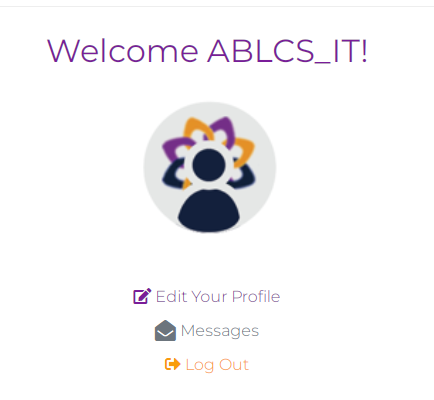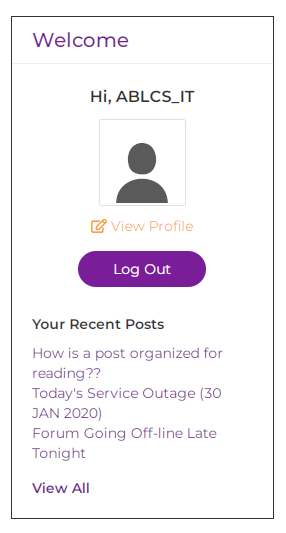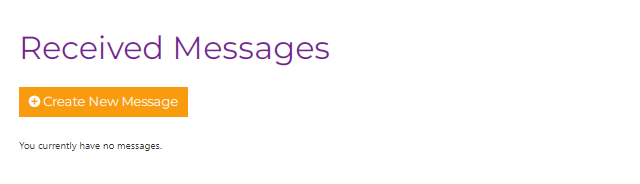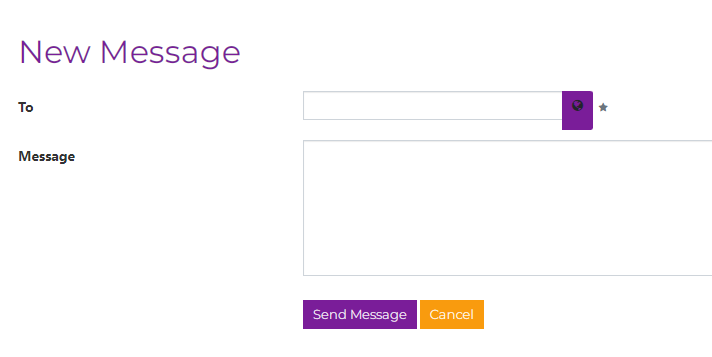-
Sending a Private Message
Sign In to your account.
There are two ways to access the Private Message feature:
1. Click on the envelope in the header (between the Search line and “My Profile” icon).
2. Click on “View Profile” in the Welcome box (under your Username).
Click on “Messages” (under “Edit Your Profile”).1. A new page will load titled “Received Messages.” To send a message, click on “Create New Message” (the marigold box).
2. A new page will load titled “New Message.”
3. Enter the Username of your intended recipient in the “To” box.
4. Enter the contents of your message in the “Message” box.
5. When you have completed your message, select “Send Message” (the purple box).
American Bladder Cancer Society
Information Technology (IT) Support
Sorry, there were no replies found.
Log in to reply.